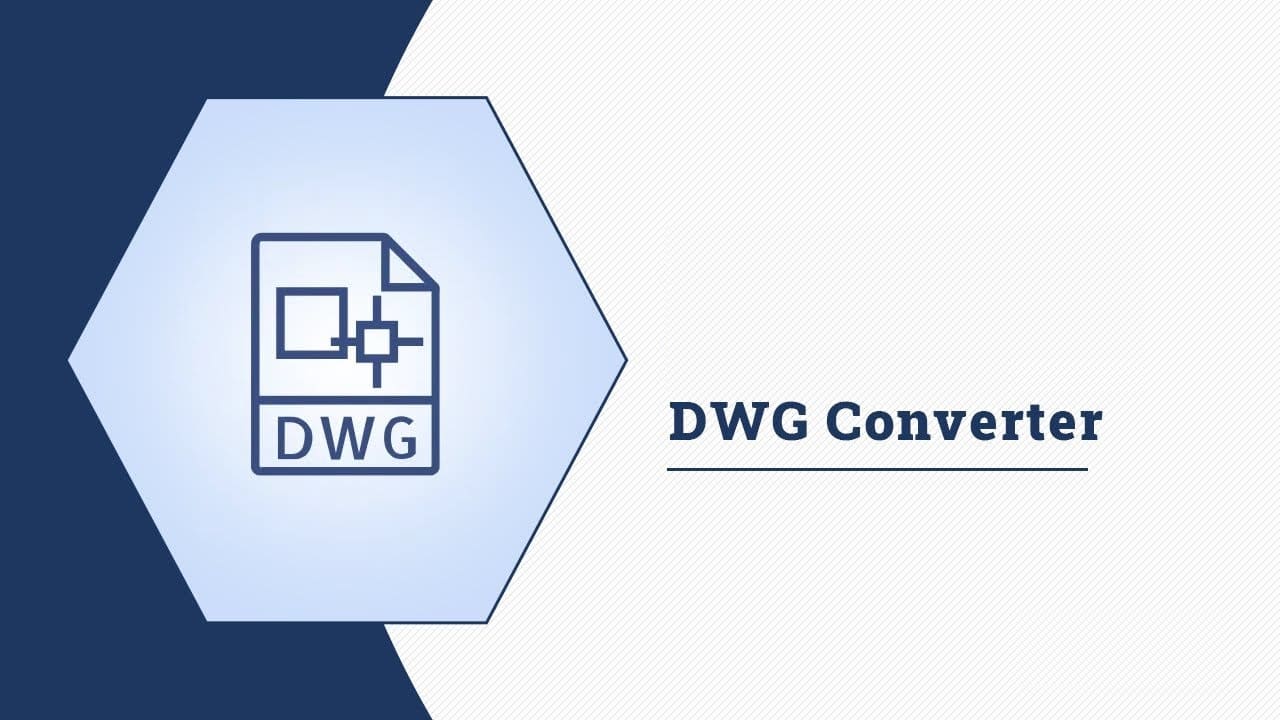The need for efficient file conversion tools is more prevalent than ever. Whether you are an architect, engineer, or designer, you likely work with DWG files regularly. These files, primarily associated with AutoCAD, are widely used for creating technical drawings and schematics. However, sharing and editing these files can be a challenge, especially if your colleagues or clients use different software. This is where a DWG converter comes into play. In this article, we will explore the importance of choosing the right DWG converter and provide you with valuable tips on making the selection process smoother.
Understanding DWG Files
Before diving into the world of DWG converters, it’s essential to understand what DWG files are. DWG stands for Drawing. It is a binary file format used for two-dimensional and three-dimensional drawings, mainly in the field of computer-aided design (CAD). DWG files are the native file format for AutoCAD, one of the most popular CAD software programs globally. They contain vector image data and metadata, making them highly versatile for creating precise and detailed drawings.
DWG files have become the industry standard for CAD drawings due to their ability to store complex information, including dimensions, layers, and annotations. This makes them ideal for professionals who need to create accurate technical drawings, architectural plans, or engineering schematics. However, the challenge arises when you need to share or collaborate on these DWG files with colleagues or clients who may not have AutoCAD or a compatible software. This is where a DWG converter becomes an indispensable tool.
The Need for DWG Conversion
While DWG files are efficient for creating drawings, they may not always be compatible with other software applications. Sharing DWG files with colleagues, clients, or collaborators who do not use AutoCAD can be challenging. Here’s where DWG conversion becomes essential. Converting DWG files into more universally accepted formats like PDF or DXF (Drawing Exchange Format) ensures seamless collaboration and access to the design data.
Advantages of DWG Conversion:
- Compatibility: DWG conversion allows you to share drawings with individuals who do not have AutoCAD or DWG-compatible software, ensuring accessibility.
- Editable Content: Converting to DXF or other formats allows for editing and modification of the drawings using various CAD applications.
- Compact File Sizes: Some converted formats, such as PDF, offer smaller file sizes for easier sharing and storage.
Scenarios Where DWG Conversion is Valuable:
- Client Presentations: When presenting design concepts to clients or stakeholders who need to review drawings.
- Collaboration: Working with colleagues or partners who use different CAD software.
- Archiving: Storing drawings in formats that are easily accessible and maintainable for long-term reference.
Choosing the Right DWG Converter
Selecting the right DWG converter is crucial to maintaining the quality and integrity of your drawings during the conversion process. The market offers a variety of DWG conversion tools, each with its features and capabilities. To make an informed decision, consider the following factors:
1. Compatibility
Ensure that the DWG converter you choose is compatible with the version of AutoCAD you are using. AutoCAD updates regularly, and older converters may not support the latest DWG file formats. Compatibility issues can lead to data loss or inaccuracies during conversion, so it’s essential to have a converter that keeps pace with AutoCAD’s updates.
2. File Format Options
Look for a converter that offers a variety of output file formats. PDF, DXF, and image formats like JPG and PNG are common choices. Having multiple options allows you to choose the format that best suits your needs. For example, PDF is excellent for sharing and printing, while DXF may be more suitable for collaborating with other CAD software users.
3. Conversion Quality
Pay attention to the quality of the conversion. The converter should preserve the accuracy and details of your drawings, including layers, dimensions, and annotations. A high-quality converter ensures that your converted files mirror the original DWG files as closely as possible, maintaining the integrity of your designs.
4. Batch Conversion
If you have a large number of DWG files to convert, a batch conversion feature can save you a significant amount of time. Check if the converter supports batch processing. This feature enables you to select multiple DWG files and convert them simultaneously, streamlining your workflow and boosting efficiency.
5. User-Friendly Interface
A user-friendly interface makes the conversion process smoother. Look for a DWG converter with an intuitive design and clear instructions. Complex or unintuitive software can lead to frustration and errors in the conversion process, so choose a tool that you find easy to use.
6. Pricing
Consider your budget when selecting a DWG converter. Some converters offer free trials or basic versions with limited features, while others require a one-time purchase or a subscription. It’s essential to strike a balance between your budget and the features you need. Additionally, consider the long-term cost if the converter requires subscription payments.
7. Customer Support
In case you encounter any issues during the conversion process, good customer support can be a lifesaver. Check if the converter provider offers customer assistance. Prompt and helpful customer support can resolve any challenges you face during conversion and ensure a smoother experience.
8. Reviews and Recommendations
Before making a decision, read reviews and seek recommendations from peers or online forums. Hearing about others’ experiences can help you make an informed choice. Look for reviews from professionals in your industry who have similar needs and requirements for DWG conversion. Their insights can provide valuable guidance in selecting the right converter for your specific use case.
Tips for Efficient DWG Conversion
Once you’ve chosen the right DWG converter, here are some tips to make your DWG conversion process more efficient:
1. Organize Your Files
Before conversion, organize your DWG files neatly in folders. This will make it easier to select and convert multiple files at once if needed.
2. Use Layers
Utilize layers in your AutoCAD drawings. Layers allow you to separate different elements of your design, making it easier to control which parts get converted.
3. Test with Sample Files
Before converting critical files, try the converter with sample or less important files to ensure it meets your expectations.
4. Check the Output
Always review the converted files to ensure they maintain the quality and integrity of your original drawings.
5. Keep Software Updated
Regularly update your DWG converter and AutoCAD software to benefit from the latest features and compatibility improvements.
Choosing the right DWG converter is essential for professionals working with CAD drawings. It simplifies collaboration, ensures compatibility, and allows you to share your designs effortlessly. Consider factors like compatibility, conversion quality, and user-friendliness when making your choice. Following the tips mentioned above will help you efficiently convert DWG files while maintaining their integrity.
Frequently Asked Questions (FAQs)
1. What is a DWG converter, and why do I need one? A DWG converter is a tool that allows you to convert DWG files, commonly associated with AutoCAD, into other formats for compatibility and sharing with non-AutoCAD users. It’s essential for seamless collaboration and file access.
2. How can I ensure the quality of converted DWG files? To ensure the quality of converted DWG files, choose a reliable converter that preserves details like layers, dimensions, and annotations. Additionally, review the converted files after the conversion process.
3. Are there free DWG converter options available? Yes, there are free DWG converter options available, but they may have limitations in terms of features and output formats. It’s essential to consider your specific needs when choosing a converter.
4. Can I convert multiple DWG files simultaneously with a DWG converter? Many DWG converters offer batch conversion features, allowing you to convert multiple DWG files simultaneously for efficiency.
5. How often should I update my DWG converter and AutoCAD software? It’s advisable to regularly update both your DWG converter and AutoCAD software to benefit from the latest features, compatibility improvements, and security updates.